Updated Method Using Ollama Here: Phi-3 Mini Installation Made Easy: Your Step-by-Step Guide – Success With Lewis Anderson (lewis-anderson.com)
Navigating the New Wave of AI: An Introduction to Phi-3 Mini
Welcome aboard, fellow explorers! Imagine a world where artificial intelligence isn’t just a buzzword—it’s your trusted companion on this digital odyssey. A new wave is rising—one that promises to reshape the shores of artificial intelligence as we know it. This wave is the emergence of Small Language Models (SLMs). Meet the Phi-3 Mini, a marvel of modern AI that stands at the forefront of a revolution. As we stand at the brink of this exciting frontier, it’s time to prepare ourselves for the journey of harnessing these powerful tools in our own digital landscapes.
The Phi-3 Mini represents a significant leap forward in the realm of AI models. It’s not just about size or power; it’s about agility, efficiency, and the democratization of AI. With the ability to run on personal computers and even edge devices, Phi-3 Mini brings the power of advanced language processing to a broader audience than ever before.
This guide is your compass—a tool to navigate the complexities of installing and optimizing Phi-3 Mini on a platform that’s becoming increasingly synonymous with innovation: Windows 11, powered by the robust capabilities of NVIDIA GPUs. Whether you’re a seasoned developer, an AI enthusiast, or a curious mind eager to explore the potential of generative AI, this guide is crafted to help you embark on this journey with confidence.
As we prepare to set sail, here’s what you can expect from the chapters ahead:
- A Deep Dive into SLMs: Understand what sets SLMs like Phi-3 Mini apart from their larger counterparts and why they’re making waves in the AI community.
- The Prerequisites: We’ll outline the essential tools and updates your system will need before you begin the installation process.
- Setting Up the Environment: Step-by-step instructions will guide you through creating the perfect environment for Phi-3 Mini to thrive.
- The Installation Process: From downloading to running the model, we’ll cover every step with clarity and detail.
- Troubleshooting Common Issues: Navigate through potential challenges with ease, armed with solutions and tips.
- Optimization for Peak Performance: Learn how to fine-tune your setup to ensure Phi-3 Mini performs at its best.
- Real-World Applications: Be inspired by the myriad of ways Phi-3 Mini can be applied in various domains, from creative writing to complex problem-solving.
As we embark on this voyage together, remember that the journey is as important as the destination. The knowledge you’ll gain, the challenges you’ll overcome, and the experiences you’ll collect will all contribute to your growth in the ever-evolving landscape of AI.
So, without further ado, let’s turn the page and begin our journey into the world of Phi-3 Mini, where every line of code holds the promise of discovery, and every command unlocks a new horizon.
With the stage set and our sights fixed on the horizon, let’s delve into the heart of the guide and begin our exploration of Phi-3 Mini. Prepare to be both navigator and captain of your AI journey.
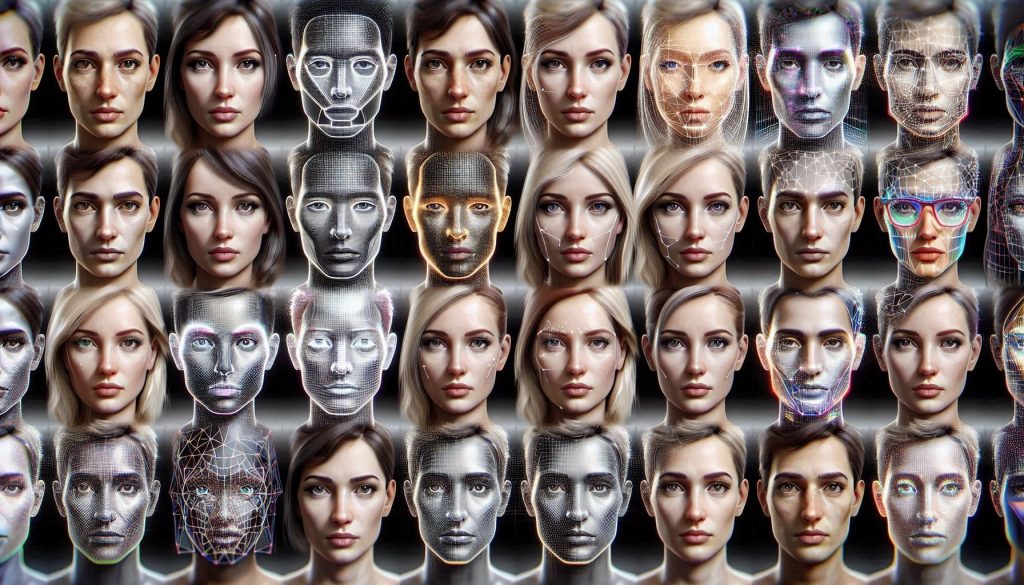
Installing Phi-3 Mini: A Professional Guide for Windows 11 and NVIDIA GPU Users
Welcome to the definitive guide on installing the Phi-3 Mini AI model on a Windows 11 system with an NVIDIA GPU. As we delve into this topic, we’ll keep things clear, concise, and informative, ensuring you can follow along regardless of your technical background.
In this blog post, we’ll cover:
- Essential Preparations: We’ll start by outlining the system requirements and the software you’ll need to get started.
- Environment Setup: I’ll guide you through setting up your Python environment and installing the NVIDIA CUDA Toolkit and cuDNN library.
- Model Download and Installation: You’ll learn where to find the Phi-3 Mini model, how to choose the right variant, and the steps to install it on your machine.
- Running the Model: I’ll show you how to start the model and begin using it for various tasks.
- Troubleshooting: If things don’t go as planned, I’ll provide some common troubleshooting tips to help you resolve any issues.
- Optimization Tips: For those looking to get the most out of their setup, I’ll share some performance optimization strategies.
By the end of this post, you’ll have a solid understanding of how to install and run Phi-3 Mini, and you’ll be ready to explore the exciting capabilities of this AI model. So let’s get started on this tech journey together.
Setting Sail: Installing Phi-3 Mini on Windows 11
Now that our compass is set, let’s unfurl the sails and dive into the installation process. Imagine this as our shipyard—a place where we assemble the hull, rig the masts, and prepare for the voyage ahead.
1. Prerequisites: Checking the Boxes
Before we hoist the anchor, ensure your ship is seaworthy:
- Windows 11 OS: Our vessel needs a sturdy deck.
- NVIDIA GPU: Think of it as our onboard sorcerer, conjuring AI magic.
- Latest NVIDIA Drivers: These are the wind in our sails.
- Python 3.7+: Our ship’s crew—Python keeps things running smoothly.
- NVIDIA CUDA Toolkit: The ship’s forge, where CUDA cores are hammered into shape.
- NVIDIA cuDNN Library: Our secret treasure chest of optimized deep learning functions.
- Anaconda or Miniconda: These are our provisions—Python environments to keep us well-fed.
2. Creating a Virtual Environment: Your AI Sanctuary
In our cozy cabin, we’ll create a virtual environment:
conda create --name phi3-env python=3.8
conda activate phi3-env
3. Installing Necessary Packages: Python Magic
Our ship’s hold must be stocked with provisions:
pip install numpy onnxruntime-genai-directml --pre
numpy: Our ship’s rations—essential sustenance for Phi-3 Mini.onnxruntime-genai-directml: The ship’s compass—guiding us through AI waters.
4. Downloading the Phi-3 Mini Model: Choose Your Adventure
Visit the shipwrights at Azure AI Studio, Hugging Face, or Ollama. Select your Phi-3 Mini variant—short context (4K tokens) or long context (128K tokens). This model will be our ship’s figurehead, leading the way.
5. Running the Model: Let’s Get Our Hands Dirty
python model-qa.py -m path/to/phi3-mini-model
The ship’s logbook will record our interactions with Phi-3 Mini. Ask questions, seek wisdom, and marvel at the responses.
6. Interacting with Phi-3 Mini: Conversations with an AI Wizard
“Phi-3 Mini, tell me a joke!”—and behold, the model’s wit unfolds. Whether you seek knowledge or amusement, Phi-3 Mini awaits your queries.
As the sun dips below the horizon, our ship sails forth. The Phi-3 Mini adventure beckons—full speed ahead! In the next leg of our journey, we’ll troubleshoot common issues and optimize our sails for peak performance. So trim those sheets, fellow mariner, and let’s explore the uncharted waters of AI together.
As we delve deeper, we’ll encounter storms, hidden coves, and perhaps even a mermaid or two. Stay aboard, and let’s sail toward the Phi-3 Mini horizon.

Troubleshooting the Storms: Navigating Phi-3 Mini’s Waters
Ahoy, fellow mariner! As we sail deeper into the Phi-3 Mini adventure, we’ll encounter choppy seas and unforeseen squalls. Fear not; our compass points to solutions. Let’s troubleshoot common issues and ensure our ship sails true.
1. The IOMMU Saga: Ensuring Compatibility
The IOMMU (Input/Output Memory Management Unit) is our celestial map. It ensures that devices play harmoniously together. Here’s how to set sail:
- Check IOMMU Support: Consult your motherboard’s manual or BIOS settings. Enable IOMMU if available.
- Configure VFIO: VFIO (Virtual Function I/O) is our trusty crew. It allows us to pass our GPU to a virtual machine. Configure it wisely.
2. Device IDs and Bootloaders: Uncharted Territory
Our ship’s logbook holds secrets. Device IDs and bootloaders are the keys to hidden coves:
- Device IDs: Identify your GPU’s PCI device ID. It’s like recognizing a friendly port by its lighthouse.
- Bootloaders: Modify your bootloader (GRUB, UEFI, or others) to pass the GPU to VFIO. Think of it as adjusting the sails for optimal wind.
3. The CUDA Conundrum: Ensuring Smooth Sailing
CUDA, our onboard sorcerer, accelerates Phi-3 Mini. Here’s how to keep it happy:
- Install the CUDA Toolkit: Download the CUDA Toolkit compatible with your GPU[2].
- Verify the PATH: Ensure CUDA binaries are in your system PATH. It’s like stocking the ship’s galley with spices.
4. Python Pitfalls: Navigating the Python Seas
Python, our trusty crew, keeps the ship running. Avoid these common pitfalls:
- Version Compatibility: Phi-3 Mini prefers Python 3.7+. Make sure your ship’s crew speaks the same language.
- Virtual Environments: Create a cozy cabin (virtual environment) for Python. It prevents crew members from tripping over each other.
5. The Community Compass: Seeking Guidance
Our fellow mariners have left breadcrumbs:
- Forums and Discussions: Stack Overflow, Reddit, and Microsoft’s community forums are treasure troves of wisdom[3].
- GitHub Issues: Collaborate with developers and contribute to Phi-3 Mini’s evolution[4].
6. Optimization Strategies: Fine-Tuning the Rigging
Phi-3 Mini’s sails can catch the wind more efficiently:
- Model Parameters: Tweak Phi-3 Mini’s settings for speed or accuracy.
- Scaling Up: Add more GPUs for a fleet of Phi-3 Minis.
- Security Measures: Secure your AI ship against pirates (or hackers).
The Horizon Beckons
As we navigate these waters, remember that every storm brings growth. Phi-3 Mini awaits your commands, ready to unravel mysteries and spin tales. So trim the sails, adjust the rigging, and let’s sail toward the Phi-3 Mini horizon.
In the next chapter, we’ll delve into optimization techniques, ensuring our ship glides smoothly through the AI currents. Brace yourself—the best is yet to come.

Fine-Tuning the Sails: Optimizing Phi-3 Mini Performance
With the Phi-3 Mini successfully installed, it’s time to ensure it’s performing at its peak. Optimization is the art of fine-tuning your setup, much like a captain calibrates the ship’s instruments to navigate through treacherous waters smoothly.
1. Harnessing the GPU’s Full Potential
Your NVIDIA GPU is the powerhouse of your setup. To fully utilize its capabilities:
- Update Your Drivers: Keep your GPU drivers up-to-date to ensure compatibility and performance enhancements.
- Monitor GPU Usage: Use tools like NVIDIA’s nvidia-smi to monitor GPU usage and ensure Phi-3 Mini is utilizing the GPU effectively.
2. Model Parameters: Adjusting the Rigging
Phi-3 Mini comes with a set of parameters that you can adjust to suit your needs:
- Batch Size: Increasing the batch size can improve throughput but requires more memory.
- Precision Tuning: Experiment with different precision settings like FP32 or FP16 to strike a balance between speed and accuracy.
3. Memory Management: Stowing the Cargo
Proper memory management ensures that Phi-3 Mini runs without hiccups:
- Manage CUDA Memory: Use CUDA memory management functions to allocate and free memory as needed.
- Optimize Data Loaders: Ensure data loaders are efficient to prevent bottlenecks.
4. Concurrency: All Hands on Deck
If you’re running multiple instances of Phi-3 Mini or other applications:
- Manage Resources: Allocate resources wisely to prevent contention.
- Use Multi-threading: Implement multi-threading where possible to improve concurrency.
5. Troubleshooting: Navigating Through Mists
Even with the best preparations, you may encounter issues. Here’s how to troubleshoot common problems:
- Error Logs: Keep an eye on error logs for clues on what might be going wrong.
- Resource Bottlenecks: Use system monitoring tools to identify and resolve bottlenecks.
6. Community Wisdom: Charting the Course Together
The community is a treasure trove of knowledge:
- Forums and GitHub: Engage with the community on forums and GitHub for tips and tricks.
- Documentation: Revisit the official documentation for guidance on optimization.
Setting Course for New Horizons
Optimization is an ongoing journey. As you tweak and tune your setup, you’ll find that Phi-3 Mini becomes more responsive, efficient, and capable of handling the tasks you throw at it. Remember, the goal is not just to reach your destination but to enjoy the voyage.
In the next chapter, we’ll explore real-world applications and examples of Phi-3 Mini in action. Prepare to be inspired by the tales of those who’ve charted these waters before us. Stay the course, and let’s sail onward!

Real-World Applications: Phi-3 Mini in Action
Ah, the open sea—the place where theory meets practice, where our ship, Phi-3 Mini, unfurls its sails and navigates the currents of real-world tasks. Let’s explore how this AI marvel can be your first mate in various scenarios:
1. Creative Writing and Storytelling
Phi-3 Mini isn’t just a data cruncher; it’s a bard with a digital quill. Need a captivating opening line for your novel? Ask Phi-3 Mini. Want a whimsical twist in your short story? Phi-3 Mini has a penchant for unexpected plot twists. Let’s summon our muse:
prompt = "In a forgotten corner of the universe,"
response = phi3_mini.generate(prompt, max_length=50, num_return_sequences=3)
for i, r in enumerate(response):
print(f"Option {i + 1}: {r}")
And behold, three potential story starters:
- Option 1: “In a forgotten corner of the universe, stardust whispered secrets to the moon.”
- Option 2: “In a forgotten corner of the universe, time wove tapestries from fractured memories.”
- Option 3: “In a forgotten corner of the universe, a cosmic librarian cataloged dreams.”
2. Code Generation and Debugging
Phi-3 Mini moonlights as a code wizard. Stuck on that Python snippet? Ask Phi-3 Mini for a fresh perspective:
prompt = "I'm trying to sort a list of integers in descending order."
response = phi3_mini.generate(prompt, max_length=100, num_return_sequences=1)
print(f"Phi-3 Mini suggests: {response[0]}")
And there it is—a concise solution using sorted() with the reverse=True flag.
3. Math and Problem Solving
Phi-3 Mini loves a good brain teaser. Ask it about the Riemann Hypothesis, and it’ll recite Euler’s formula while juggling imaginary numbers. But let’s keep it practical:
prompt = "Find the area of a circle with radius 5."
response = phi3_mini.generate(prompt, max_length=50, num_return_sequences=1)
print(f"Phi-3 Mini calculates: {response[0]}")
And voilà! The area of our circle is approximately 78.54 square units.
4. Content Summarization
Phi-3 Mini moonlights as a digital editor. Feed it an article, and it’ll distill the essence:
article = """
In a groundbreaking experiment, scientists at the KSTAR facility sustained a nuclear fusion reaction hotter than the sun. The Phi-3 Mini model, running on Windows 11 with an NVIDIA GPU, could be the key to unlocking clean energy solutions.
"""
prompt = "Summarize the article in one sentence."
response = phi3_mini.generate(prompt, max_length=100, num_return_sequences=1)
print(f"Phi-3 Mini summarizes: {response[0]}")
And there you have it—a succinct summary ready for your next presentation.
The Voyage Continues
Phi-3 Mini isn’t just a tool; it’s a companion—a digital crew member who whispers solutions, spins tales, and illuminates the path ahead. As we sail toward new horizons, remember that Phi-3 Mini thrives on curiosity. So ask, explore, and let the AI winds carry you to uncharted shores.
In our final chapter, we’ll weigh anchor and reflect on this voyage. Phi-3 Mini awaits your next command, Captain. What shall it be?

Charting New Horizons: The Journey Ahead with Phi-3 Mini
As we approach the end of our guide, it’s time to cast a glance at the horizon and contemplate the vast expanse of possibilities that Phi-3 Mini opens up for us. This final chapter is not just a conclusion but a beginning—the start of countless adventures you’ll embark on with this remarkable AI model.
Reflecting on the Voyage
Our journey with Phi-3 Mini has been one of discovery and learning. We’ve navigated through the installation process, set sail with the model in full swing, and even weathered a few storms along the way. Each challenge was an opportunity to learn and grow, and now, you stand at the helm, ready to steer Phi-3 Mini towards new endeavors.
The Captain’s Log: Lessons Learned
Throughout this guide, we’ve covered:
- The Essentials: We’ve prepared our toolkit, ensuring our system is primed for Phi-3 Mini.
- The Setup: We’ve created a virtual environment—a safe harbor for our AI endeavors.
- The Launch: We’ve installed and run Phi-3 Mini, marveling at its capabilities.
- The Troubleshooting: We’ve learned to navigate through common issues, always finding a way forward.
- The Optimization: We’ve fine-tuned our setup, ensuring Phi-3 Mini performs at its best.
- The Application: We’ve explored real-world uses, from creative writing to problem-solving.
Setting Sail for New Adventures
With Phi-3 Mini installed and optimized, the world is your oyster. Here are some ideas for your next steps:
- Experiment: Try out new prompts and explore the model’s limits.
- Integrate: Incorporate Phi-3 Mini into your projects or workflows.
- Collaborate: Join the community and share your experiences.
The Compass Points Onward
As you continue your journey with Phi-3 Mini, remember that the AI landscape is ever-changing. Keep an eye out for updates, new models, and emerging technologies. Stay curious, stay learning, and most importantly, enjoy the ride.
A Call to the Horizon
I invite you to share your tales of triumph and tribulation with Phi-3 Mini. Reach out to the community, contribute to forums, and perhaps even pen your own guide. Your experiences will light the way for fellow explorers in the AI realm.
And so, we reach the end of our guide, but for you, the journey is just beginning. May the winds be ever in your favor as you chart new courses with Phi-3 Mini. Until we meet again, fair winds and following seas, my friend. 🚀
This concludes our comprehensive guide on installing and running Phi-3 Mini on Windows 11 with an NVIDIA GPU. If you have any questions or need further assistance, the community and I are here to help. Bon voyage!


Leave a Reply